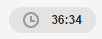Use the SAM Microsoft Office Specialist (MOS) Content Player to take
MOS exams.
There are three areas in the SAM MOS Content Player:
- Title Bar
- Content Area
- Content Player Toolbar
MOS Content Player Tool Bar: Assignment Information
The title bar of the MOS Content Player's window lists general information about the assignment including:
- Your name
- The name of the assignment
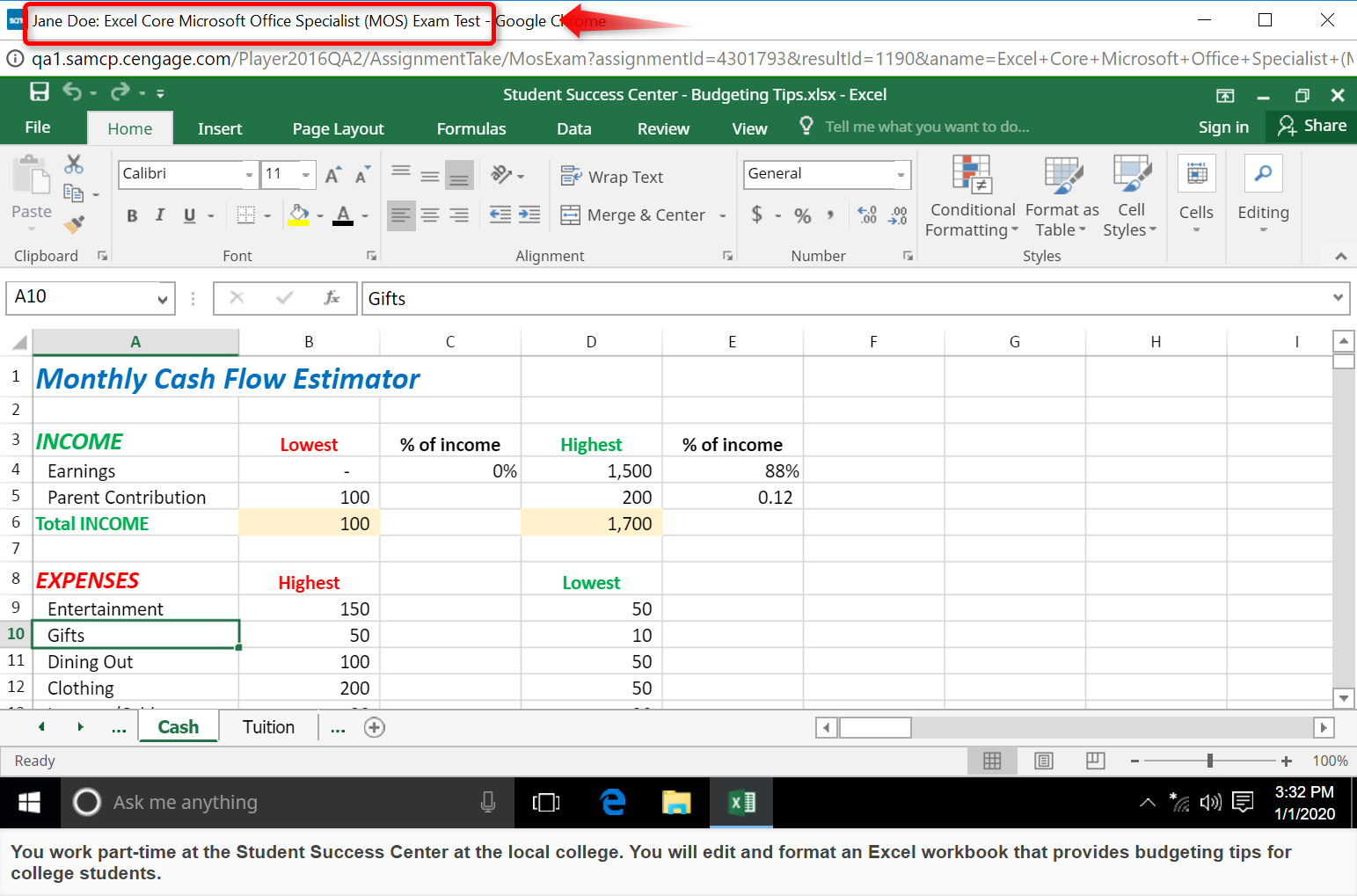
MOS Content Area: Assignment Questions and Tasks
The question displays either the question you need to answer or the simulated task you need to complete. Follow the displayed instructions.
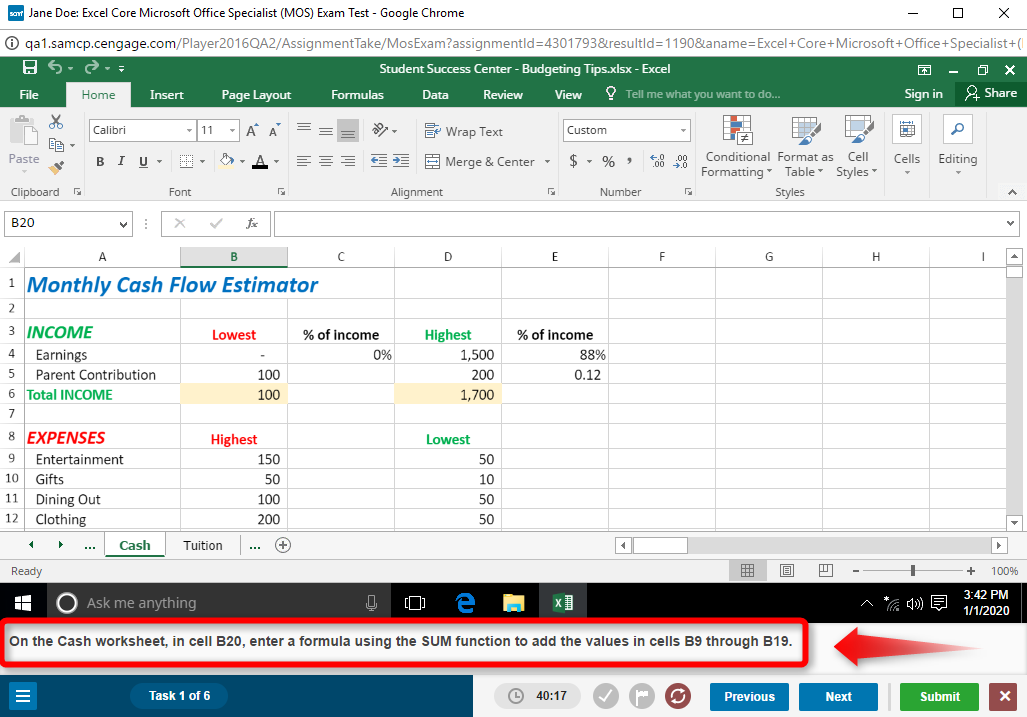
MOS Control Panel: Content Player Toolbar
The toolbar at the bottom of the page displays the Content Player controls. These include:
|
Control |
Description |
|---|---|
|
|
Enables you to do the following:
|
|
|
Displays the task you are currently on. |
|
|
Displays the time left in the exam. Enabled if a time limit is set for the exam. |
|
|
Click the Check as Done button to mark a task as done. |
|
|
Click the Flag for Review button to mark a task to review later. |
|
|
Click the Restart button to restart a simulated project from the beginning. Any completed tasks are reset. |
|
|
Click the Previous button to go back to the previous task. |
|
|
Click the Next button to go to the next task. |
|
|
Click the Submit button to submit a simulated project. |
|
|
Click the Exit Exam button to exit and submit the exam. |